
Convert Cassettes To Digital
  |
| deewani |
 Nov 3 2007, 09:18 AM Nov 3 2007, 09:18 AM
Post
#61
|
 Dedicated Member  Group: Members Posts: 3784 Joined: 10-April 05 From: away Member No.: 2053 |
I need you to add it so that I can see the Line In volume in that window...
Under Options in that window, select Properties, where it says show the following volume controls, scroll down and select Line In so I can see what the setting is at for that. Also select Microphone because I want to make sure that is muted. Doston, Apna Tau Yeh Imaan Hai Jo Bhi Jitna Saath De, Ehsaan Hai Umr Ka Rishta Jodne Waale Apni Nazar Mein Deewane Hai Thanks for the memories HF. Bye Bye. deewani is "permanently away" |
| meiowpk |
 Nov 3 2007, 05:19 PM Nov 3 2007, 05:19 PM
Post
#62
|
 Dedicated Member  Group: Members Posts: 1490 Joined: 6-January 06 From: United Kingdom Member No.: 4147 |
The line in volume and the microphone is the same as the pic which i have uploaded, you can only select one.
|
| deewani |
 Nov 4 2007, 03:24 AM Nov 4 2007, 03:24 AM
Post
#63
|
 Dedicated Member  Group: Members Posts: 3784 Joined: 10-April 05 From: away Member No.: 2053 |
The line in volume and the microphone is the same as the pic which i have uploaded, you can only select one. Yes that is the RECORDING CONTROL VOLUME, not the one under MASTER VOLUME. Since you have a LINE coming IN from the cassette player, you should be able to hear this audio coming in on your computer speakers IF you have not muted Line In under MASTER VOLUME (see my picture again, note it says MASTER VOLUME at top right, not RECORDING CONTROL VOLUME), this is the way to monitor your incoming audio.  So for me to help you, you need to follow my instructions in my previous post and show me what it looks like under MASTER VOLUME. The RECORDING CONTROL VOLUME tells the soundcard which input to record, and of course you can only choose one in this case - the Line In as you have correctly done. We are now concerned with what you can hear on your PC. I need you to add it so that I can see the Line In volume in that window... Under Options in that window, select Properties, where it says show the following volulme controls, scroll down and select Line In so I can see what the setting is at for that. Also select Microphone because I want to make sure that is muted. Step by step instructions were posted previously in the thread in case you missed them: http://www.hamaraforums.com/index.php?s=&a...st&p=255775 And also I had posted about a link to a Goldwave Tutorial before as well, you can find it her: http://www.covingtoninnovations.com/audio/...zing/index.html Please pay particular attention to this section, they probably do a better job of explaining it then I have: http://www.covingtoninnovations.com/audio/...tml#controlling Doston, Apna Tau Yeh Imaan Hai Jo Bhi Jitna Saath De, Ehsaan Hai Umr Ka Rishta Jodne Waale Apni Nazar Mein Deewane Hai Thanks for the memories HF. Bye Bye. deewani is "permanently away" |
| meiowpk |
 Nov 4 2007, 06:17 PM Nov 4 2007, 06:17 PM
Post
#64
|
 Dedicated Member  Group: Members Posts: 1490 Joined: 6-January 06 From: United Kingdom Member No.: 4147 |
deewani,
thanks for the help but its still difficult to understand so i will get an technician to sort it out. Reading it is to time consuming. Thanks |
| deewani |
 Nov 4 2007, 08:44 PM Nov 4 2007, 08:44 PM
Post
#65
|
 Dedicated Member  Group: Members Posts: 3784 Joined: 10-April 05 From: away Member No.: 2053 |
deewani, thanks for the help but its still difficult to understand so i will get an technician to sort it out. Reading it is to time consuming. Thanks Ok Khurram good luck. It just seems it's more complicated, but it's a lot easier then it seems, and you are almost there, I feel if you provide me with the screenshot I am looking for we could solve your issue. Time consuming it is, no doubt about that, but it's a labor of love, and once it's done it's preserved for a long time. Doston, Apna Tau Yeh Imaan Hai Jo Bhi Jitna Saath De, Ehsaan Hai Umr Ka Rishta Jodne Waale Apni Nazar Mein Deewane Hai Thanks for the memories HF. Bye Bye. deewani is "permanently away" |
| simplefable |
 Nov 4 2007, 09:05 PM Nov 4 2007, 09:05 PM
Post
#66
|
 Dedicated Member  Group: Members Posts: 8613 Joined: 3-August 07 From: ANDHRA PRADESH Member No.: 20340 |
Ok Khurram good luck. It just seems it's more complicated, but it's a lot easier then it seems, and you are almost there, I feel if you provide me with the screenshot I am looking for we could solve your issue. Time consuming it is, no doubt about that, but of lo it's a labor of love, and once it's done it's preserved for a long time. Deewani...thanks for this wonderful tutorial ...Today i was packing my old tapes , lots of them, and thought how much i would love to have them in CDs...and kept them in a cupboard near by, so that i can take them one day and plunge into conversion.. After silence that which comes nearest to expressing the inexpressible is music.
Aldous Huxley "Waqt ne kiya...Kya haseen sitm...Tum rahe na tum..Hum rahe na hum.." geetadutt noorjehan shamshadbegum Anmol Fankaar |
| meiowpk |
 Nov 4 2007, 11:27 PM Nov 4 2007, 11:27 PM
Post
#67
|
 Dedicated Member  Group: Members Posts: 1490 Joined: 6-January 06 From: United Kingdom Member No.: 4147 |
thanks deewani
really appreciate your help |
| meiowpk |
 Nov 7 2007, 12:53 AM Nov 7 2007, 12:53 AM
Post
#68
|
 Dedicated Member  Group: Members Posts: 1490 Joined: 6-January 06 From: United Kingdom Member No.: 4147 |
if you could got through an step by step process, that will be good
|
| deewani |
 Nov 7 2007, 07:42 AM Nov 7 2007, 07:42 AM
Post
#69
|
 Dedicated Member  Group: Members Posts: 3784 Joined: 10-April 05 From: away Member No.: 2053 |
Deewani...thanks for this wonderful tutorial ...Today i was packing my old tapes , lots of them, and thought how much i would love to have them in CDs...and kept them in a cupboard near by, so that i can take them one day and plunge into conversion.. YVW, good luck with the conversion process when the time comes. if you could got through an step by step process, that will be good For me to help you, you need to please do as I ask of you (provide me the screenshot I am looking for). Also if you could give me the model number of your stereo, I can make sure that you do, in fact, have a line out. Also please read the related links, I have already provided step by step guide as have many of those external tutorial links. Doston, Apna Tau Yeh Imaan Hai Jo Bhi Jitna Saath De, Ehsaan Hai Umr Ka Rishta Jodne Waale Apni Nazar Mein Deewane Hai Thanks for the memories HF. Bye Bye. deewani is "permanently away" |
| meiowpk |
 Nov 9 2007, 03:39 AM Nov 9 2007, 03:39 AM
Post
#70
|
 Dedicated Member  Group: Members Posts: 1490 Joined: 6-January 06 From: United Kingdom Member No.: 4147 |
Here is the screenshot, hope it helps:
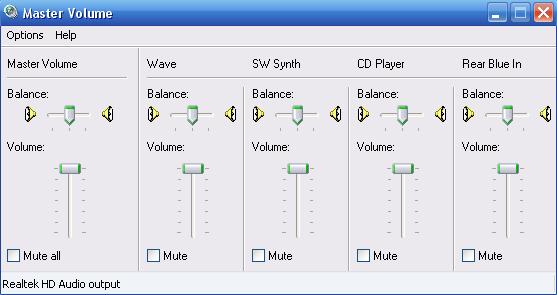 The model is: CMT- EP515 Sony |
| meiowpk |
 Nov 11 2007, 01:02 AM Nov 11 2007, 01:02 AM
Post
#71
|
 Dedicated Member  Group: Members Posts: 1490 Joined: 6-January 06 From: United Kingdom Member No.: 4147 |
Is this any help?
|
| deewani |
 Nov 11 2007, 09:38 AM Nov 11 2007, 09:38 AM
Post
#72
|
 Dedicated Member  Group: Members Posts: 3784 Joined: 10-April 05 From: away Member No.: 2053 |
Here is the screenshot, hope it helps: 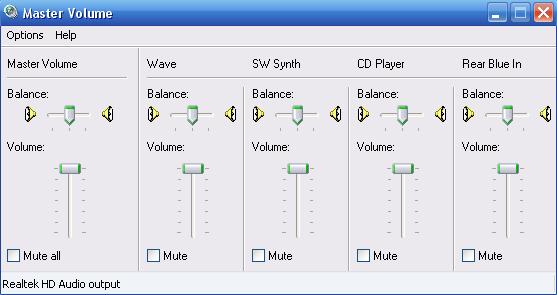 The model is: CMT- EP515 Sony No, because it does not show me the controls I keep asking for, Line In and Microphone. I'm actually not sure what the Blue In means, from your soundcard it looks like you have two inputs, you are saying that you are connected to a Gray In though? So I would have to see the volume on that. Please refer to what was already posted, repeated below. But I think I know why it's not working, your stereo does not have an RCA line out connection. Hence the problem. Please refer to your manual here: http://esupport.sony.com/US/perl/model-doc...pl?mdl=CMTEP515 Click on operating instructions to view the PDF. On page 22 of the manual, the specs page, under outputs it lists speakers and minijack only. This minijack can been seen on page 24 of your manual designated by the number 16 pointing to the phones jack on the front of the system. So you can still use this stereo to do what you are trying to do, but you will have to use it like a walkman, in other words, use a mini jack to mini jack connection going from your stereo to your PC. But.... that is not a true line out, so the output will vary with your volume setting on the stereo and your other audio settings such as base, tone, equalizer, a real line out would not be affected by those at all. I connect the leads in the right places like the red and the white at the back of my hi fi and the other bit at the back of my pc, in the grey socket which is line in. From what you posted, I suspect that you have plugged the 2 RCA jacks on your cable into the rear "MD In" place (designated by the letter A) on the back as shown on page 17. If so, then you have connected to an input, not an output from the stereo. So that's why you are not able to record with that setup. If it's not so, then do tell me where the wire is connected in relationship to the owner's manual drawings. Getting that screenshot: On taskbar, (near the time and date), double click the speaker/volume icon. A window will open labeled MASTER VOLUME. Under Options, choose Properties. In the Mixer Device, you will see the name of your soundcard, and you will see it says Adjust Volume for Playback. Where it says Show the following volume controls: Scroll down and put a check mark next to Line In and Microphone.   ps sorry for late reply, busy with a family member's shaadhi festivities this week (jaago which happened to be on diwali Doston, Apna Tau Yeh Imaan Hai Jo Bhi Jitna Saath De, Ehsaan Hai Umr Ka Rishta Jodne Waale Apni Nazar Mein Deewane Hai Thanks for the memories HF. Bye Bye. deewani is "permanently away" |
| meiowpk |
 Nov 13 2007, 11:58 PM Nov 13 2007, 11:58 PM
Post
#73
|
 Dedicated Member  Group: Members Posts: 1490 Joined: 6-January 06 From: United Kingdom Member No.: 4147 |
oh ok,
thanks for dewaani, hope you had fun. |
| meiowpk |
 Nov 18 2007, 05:13 PM Nov 18 2007, 05:13 PM
Post
#74
|
 Dedicated Member  Group: Members Posts: 1490 Joined: 6-January 06 From: United Kingdom Member No.: 4147 |
I think ill just stick to waiting for the technician to come
|
| Erum Hashmi |
 Dec 20 2007, 01:28 PM Dec 20 2007, 01:28 PM
Post
#75
|
|
Dedicated Member  Group: Members Posts: 5751 Joined: 24-April 04 Member No.: 428 |
QUOTE I've no idea how to copy from a video tape to the computer! Other day i saw HP Dual Core media center at Sam's Club, it has Audio in and Video in jacks along with S-Video jack/input, i guess that can be used too. Ok, this is so not good for all of you people who still think I'm a guy, lol, but here it goes anyways. My year old VAIO has both rear and front sets of inputs for: s-video, and tradititonal yellow video, white audio left, and red audio right jacks. Instances where these might be useful - if you like to record a lot of different video feeds at once. For example, say you want to watch one TV show, but record another that airs the same time on a replay or tivo, you can do that. I usually keep the replay hooked up to the rear of the computer (as well as the television), I can then save the replay file as mpeg with the Giga Pocket software that comes with Sony, preserving on DVD if desired. At the same time, I can record a third show in the same time slot on the VAIOs built in TV Tuner. And unlike most current "windows media pcs", I am not restricted to wma formats, I can record directly in mpeg2, minimizing transcoding time when burning the DVD. The front inputs I generally reserve to transfer from VHS - good thing if you want to capture audio from a film on VHS as well. Seems to work better than hooking the VHS into the line in audio on the back. I find that most users who have such computers do not use them to their full potential, often not having cable hooked into their tv tuners. I usually don't have any empty inputs, lol. The inputs can also be used for various video cameras.  Most computers will show 3 audio jacks, one microphone, one line in, one headphone, unless you have 5.1 sound, then you will see 5 like the pic above. As far as the whole cassette to mp3 thing, I wrote this tutorial long ago, adapting it from an old roxio tutorial and it has changed over the years, hope it benefits people, any questions are most welcome. Before starting, make sure your cassette player is in top condition, using a cassette cleaner and/or demagnetizer before you begin. Also sometimes, minor surgery is required on the source cassette for our wonderfully manufactured desi cassettes, especially if they have been sitting unplayed for years, or are housed in cheap quality plastic. You can remove the reel and put in a good quality casing for the recording. Turning audio cassettes into mp3s. Hookups: Minimizing electric feedback and stray electromagnetic radiation: - Turn off the computer and stereo when you make you connections. - Try to make sure that cables do not touch each other to minimize electromagnetic feedback. For example, try and separate audio cable from power cables, etc. - Keep your cell phones away from the recording area. - Keep the cassette player as far away as possible from CRT monitors. Check your cassette player to see if you have LINE OUT RCA jacks.   (Red and White, Right and Left Channel Jacks). You will need an RCA-to-headphone jack (1/8 inch mini jack) cable which can be found at Radio Shack, Fry's, other electronic stores, etc. It will look something like this one: http://www.monstercable.com/productPage.asp?pin=135. (And please, please, make sure it's a STEREO one, it will have 2 ribs, vs mono ones which will have 1 rib.) Connect the RCA jacks to your cassette player's Line Out jacks (red side to right channel and white side to left channel). Connect the mini 1/8'' headphone size jack to your computer's line in jack (this can be found on the back of the computer, near the headphone/speaker and microphones jacks). You probably have computer speakers hooked up already to the headphone/speaker jack of your computer. These speakers can be used to monitor the way the song sounds. Personally, I like to disconnect them and plug in headphones for better monitoring while recording. Preparation: 1. Turn on your computer. 2. In Windows XP, go to Start --> Control Panel (in category, not classic view)--> then pick the category: Sounds, Speech, and Audio Devices. 3. Under Pick a Task, choose Change the Sound Scheme. A new window will open with the title Sounds and Audio Device Properties displaying the Sound Tab. 4. Before you do anything else, you may want to save your current sound scheme so you can return to it later, so choose Save As... and pick a name and save. Then change the Sound Scheme to No Sounds, click Apply at the bottom, and then OK to close this window. (This is done so that the regular sounds heard during a computer's operation are no longer heard and are therefore not recorded into your song). You can change this back after you are done recording.  5. On taskbar, (near the time and date), double click the speaker/volume icon. A window will open labeled MASTER VOLUME. Under Options, choose Properties. In the Mixer Device, you will see the name of your soundcard, drop down to the rear input so that you see that you can adjust volume for RECORDING. Click OK and you should see a new volume control window labeled RECORDING CONTROL. Under the Line In volume control slider, make sure that you put a check mark next to Select. By doing this, you are telling computer to record this input only. Keep this window open.    6. Now, go back and double click the speaker/volume icon, again to open the MASTER VOLUME window. In the Mute box under every volume slider, put a check mark to mute them – all except the ones for Line In and Master Volume. 7. Now open your program that you will be recording with. For example, if you have Roxio Easy CD Creator, under "make a music CD", choose SoundStream and then Spin Doctor. Alternatively, you can use Adobe Audition (formerly known as cooledit pro). Even if you use Roxio, it's a good idea to open Adobe Audition so you can monitor the sound levels more precisely. I think newer versions of Nero also have wizards for this. (screenshots of some programs have been added later in the thread). Recording: 1. It's always a good idea to forward cassettes a few times each side to straighten out the reels. Then go to the song you would like to record and hit play on your cassette player. 2. Now click the record button in Adobe Audition. You will see 2 channels of waves start to form and move to the left. At the top you will also see sound levels in dB – starting with green on the left and increasing to orange and then red on the right. Listen to your song and watch the levels. The goal is to keep the highest part of the song below -3 dB – if it goes into red too much, the recording will be distorted. If the levels are too high, go to the RECORDING CONTROL volume window and slide the volume level under LINE IN a little lower – experiment with this until sound levels look good. You can now stop your cassette and hit stop on Adobe Audition. You can close this file as we are not saving it – it was just to set the sound/input levels. 3. Rewind cassette to before the beginning of your song. Hit play, and then hit record in Adobe Audition. When song has finished, click stop in Audition. Go to File --> Save As. Under "save as type" choose mp3PRO (FhG) (.mp3). Click Options. The following should be selected – CBR (constant bitrate) and MP3, from drop down for encoding, choose 256 kbps, 44100 Hz, Stereo (5.5:1). The rest should be fine. Hit OK to close this window. Now back in the Save As window, name your file (the song's name) and click save to save it to a location you will remember. NOTE: If you would like to back up an entire cassette to CD first, I would record in .wav instead of saving as mp3, that way you won't lose any thing when burning to CD. You can also save another copy as mp3 for the computer.  4. That's it. Now you may need to apply cleaning filters to filter out hiss depending on how the recording turned out. You can also remove blank space in front of the song or cut off the end of the file if you didn't hit record in time – that's all pretty easy to do in Audition. You can also fade in/ fade out the song if you like. Wrigley Video has an awesome video tutorial you can download and play in wmp that will give you an idea of how to use Noise Reduction in Adobe Audition. While they are trying to do something else, the principal is the same. For first time recorders, I have to recommend Roxio Easy CD Creator's Spin Doctor which was packed with the older Easy CD Creator 5 versions. This is because if one doesn't know how to clean up a song, it has built-in filters for cassettes and vinyls that you can apply during recording, and preview before you ever hit record. Simply Launch Roxio --> Soundstream -->Spin Doctor. In preferences choose 256 for MP3. Launch Adobe Audition as before to set your sound levels (you can do this in Spin Doctor too, but you get a more precise look at the dB in Audition). But then record in Spin Doctor. Select rear input as source. You can play the cassette, click preview in Spin Doctor to listen to how it sounds. Under sound cleaning settings click the cassette icon. Now you can slide the sound cleaning to less or more based on how the song sounds. While in preview mode, the mute box under the Wave Volume in the Master Volume window will automatically become unchecked. When you hit stop, it will be muted again. When you like the way the song sounds, rewind the cassette and hit record and the song will automatically be cleaned while recording. Good luck. As far as transferring from VCR to DVD, there's always those 2-in-1 stand alone VCR/DVD units, but if you have a pc with a tv tuner that can not only record tv, but can also select input(s) for recording, (in my case, I can select rear or front input), you can record anything that comes into the input, exactly as you would record on a vcr from another vcr, or TV. So that's the way I do it, using the tv tuner/recording software that came with the vaio. The quality has been very good, As always these things depend on quality of the source, the cables, and the equipment used. My VCR has s-video out, so I use that instead of the yellow video jack, as it renders superior video quality. I never use anything less than monster cables for all recording hookups. CNET also has a great tutorial with video for vinyl, but can apply to cassettes as well: http://reviews.cnet.com/4520-10163_7-6226087-1.html I used to listen to this guy all the time when the Bay Area had CNET radio during the dot com boom, miss that station and all the programs on it, learned lots from there. Also helpful: How to digitize records and tapes with Adobe Audition (there is also a link for doing it with GoldWave there). http://www.covingtoninnovations.com/audio/...tion/index.html My cassette player has these sockets: 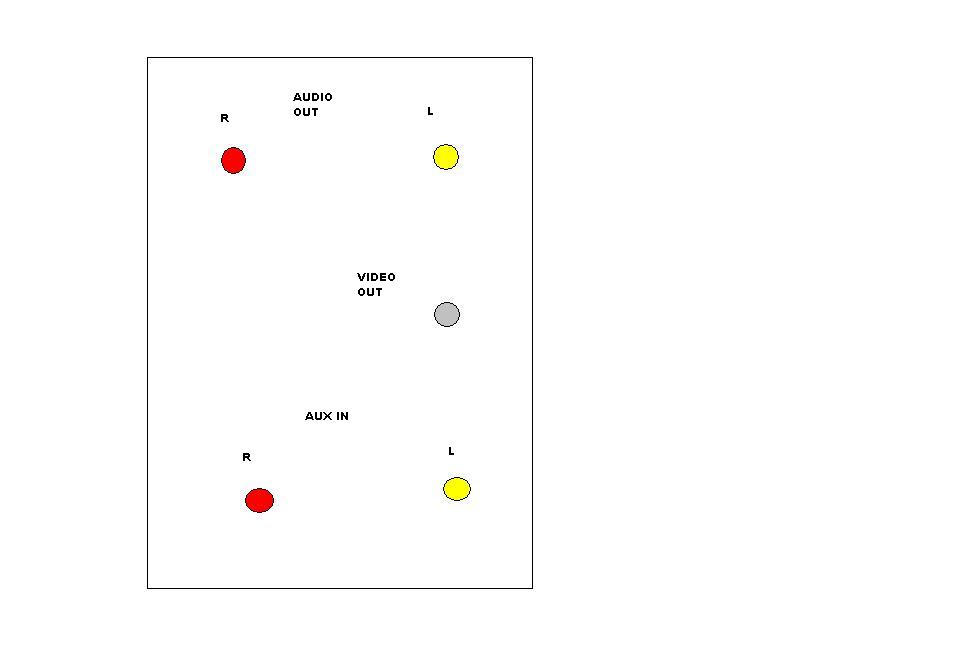 Now, please help me, how and where to insert cables! woman is the mirror in which man sees the reflection of his own self, his own dormant and hidden powers of genius when she comes and stands before him A woman is a meaning to life ! Someone who loves, who cares ! |
  |
1 User(s) are reading this topic (1 Guests and 0 Anonymous Users)
0 Members:

|
Lo-Fi Version | Disclaimer | HF Guidelines |  |
Time is now: 18th April 2024 - 04:31 PM |
Invision Power Board
v2.1.7 © 2024 IPS, Inc.
Licensed to: Hamaraforums.com









